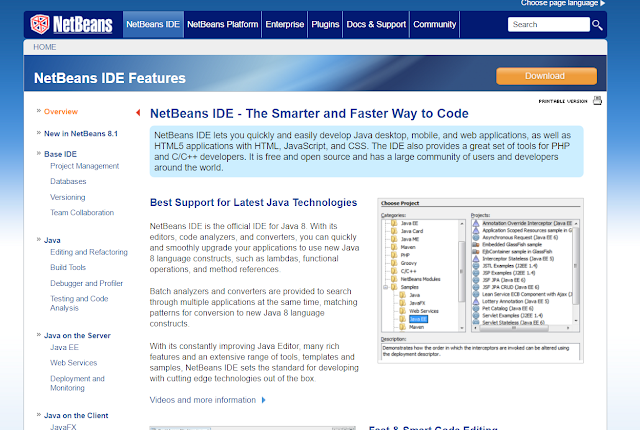Lesson 7 :- Types of Methods.

In the previous lesson, I told about method calling. Now I'm going to distribe types of methods. There are three types of methods. They are, 1.Dumb method 2.Clever method 3.Smart method First of all I would like to tell below exercise to perform. int a = 5 int b = 10 * find (a+b) Dumb method public class Cal1{ public static void main(String[] args){ ...