Lesson 5
How to use NetBeans IDE
In the previous lessons, we used Notepad & command prompt(cmd) to run the java codes. It is not an easy method. But we need to know that method. Otherwise we want to NetBeans or Eclipse is installed machine for coding. We can't hope that conditions everytimes. So, using cmd is better than using java IDEs. Every machines have Notepad & cmd in their operating systems.
Now we are going to learn about java IDEs.
I'm telling how to use NetBeans IDE in this lesson. So I also familiar with this java IDE.
First of all we need to install NetBeans IDE.
*** Use this link to download it. Then you can install it into your machine.
After installation, we can use NetBeans for coding.
Follow these steps to run a java code.
Step 1 : Open NetBeans.
Step 2 : Then go to the tool bar. Click File. Select New Project. Now you can see a dialog box. Select project as the Java Application. Click next button.
Step 3 : Type Project Name as FirstJava. Then click Finish button.
Step 4 : You can see like this sheet.
Step 5 : Type this code under the main method.
Step 6 : Go to the tool bar. Click on Run. Then select Compile File.
Step 7 : Then Run the project.
Now you know about NetBeans IDE.
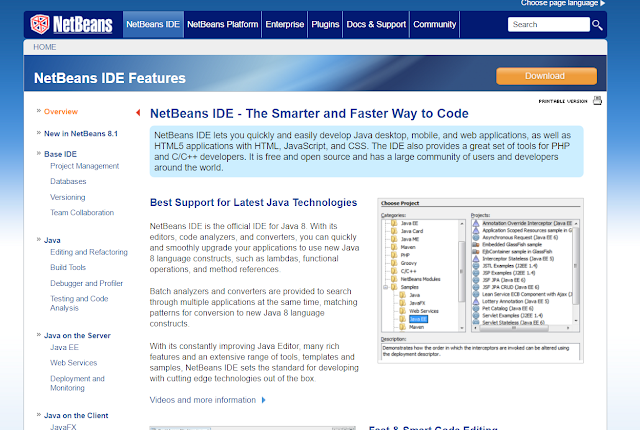










Comments
Post a Comment